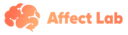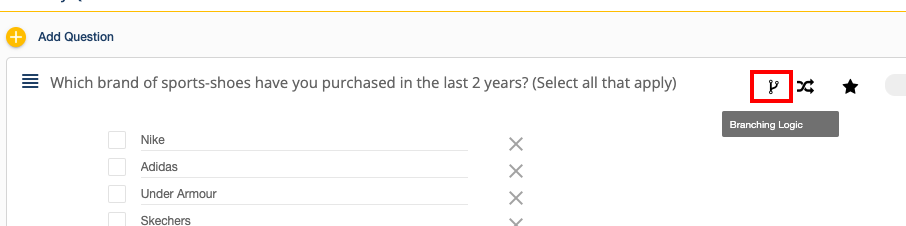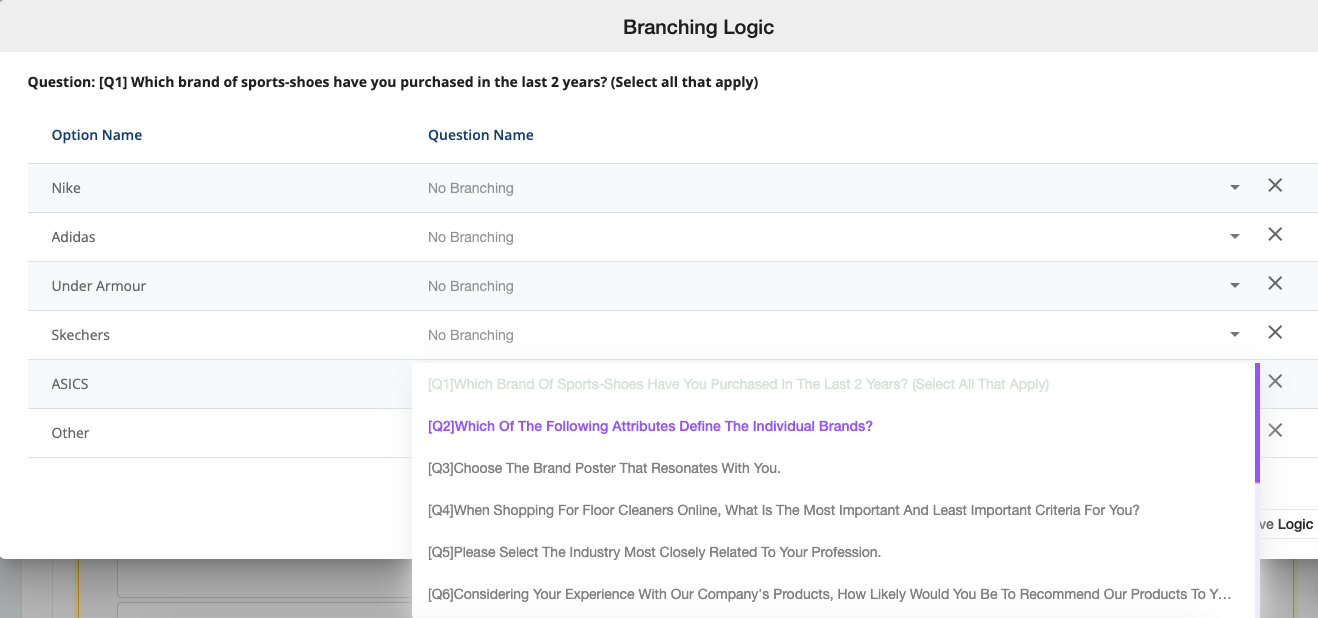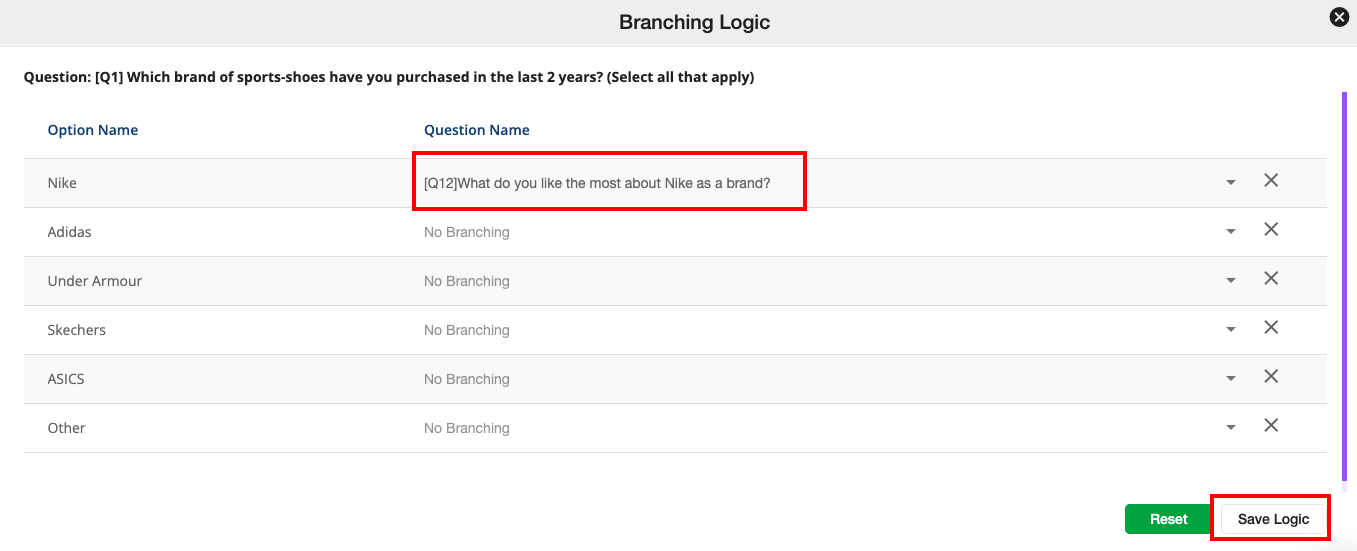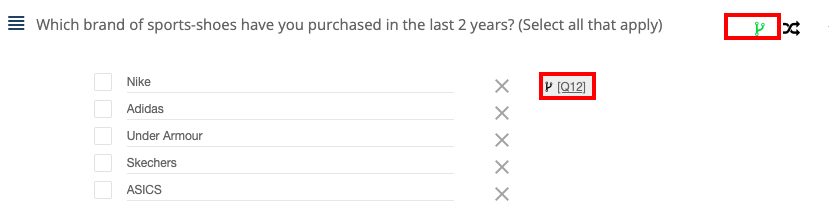Branching Logic
Learn how to configure branches in your questionnaires in Affect Lab.
Affect Lab allows users to configure branches in their questionnaires (Screening, Pre-Survey, Post-Survey) through the Branching Logic functionality. This means that users can leverage the Branching Logic functionality to make certain questions in their questionnaires appear based on specific responses in another question. The pre-requisites to leverage this functionality are:
1. Branching Logic can only be introduced in a question if it belongs to one of the below question types:
- Checkbox
- Image Selection
- Video Selection
- Max Diff Scale Multiple Choice
- Star Rating
- Thumbs Up / Down Drop Down
- Matrix Star Rating Multichoice Dropdown Multiple Choice Grid Smiley Rating
The branching Logic option only appears if the questionnaire has a minimum of two questions in it.
The branching Logic option is only available when a question is followed by another question.
Steps to enable Branching Logic
Add the relevant questions to your questionnaire.
Click on the Branching Logic icon in the question where you want to introduce branching.
In the screen that appears, choose the relevant questions to branch out to based on the responses available for that question.
Once all the relevant branching options have been selected for the individual options, click on 'Save Logic' to successfully save the branching settings for that question.
Repeat the above process for other questions where branching needs to be introduced.
Questions with branching enabled will have the branching icon appear in green color. In addition, options, where branching logic is enabled, will have the Question number of the related question appear next to them.
The sequence of the questions cannot be changed once Branching Logic is enabled for any of the questions in the questionnaire.