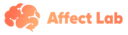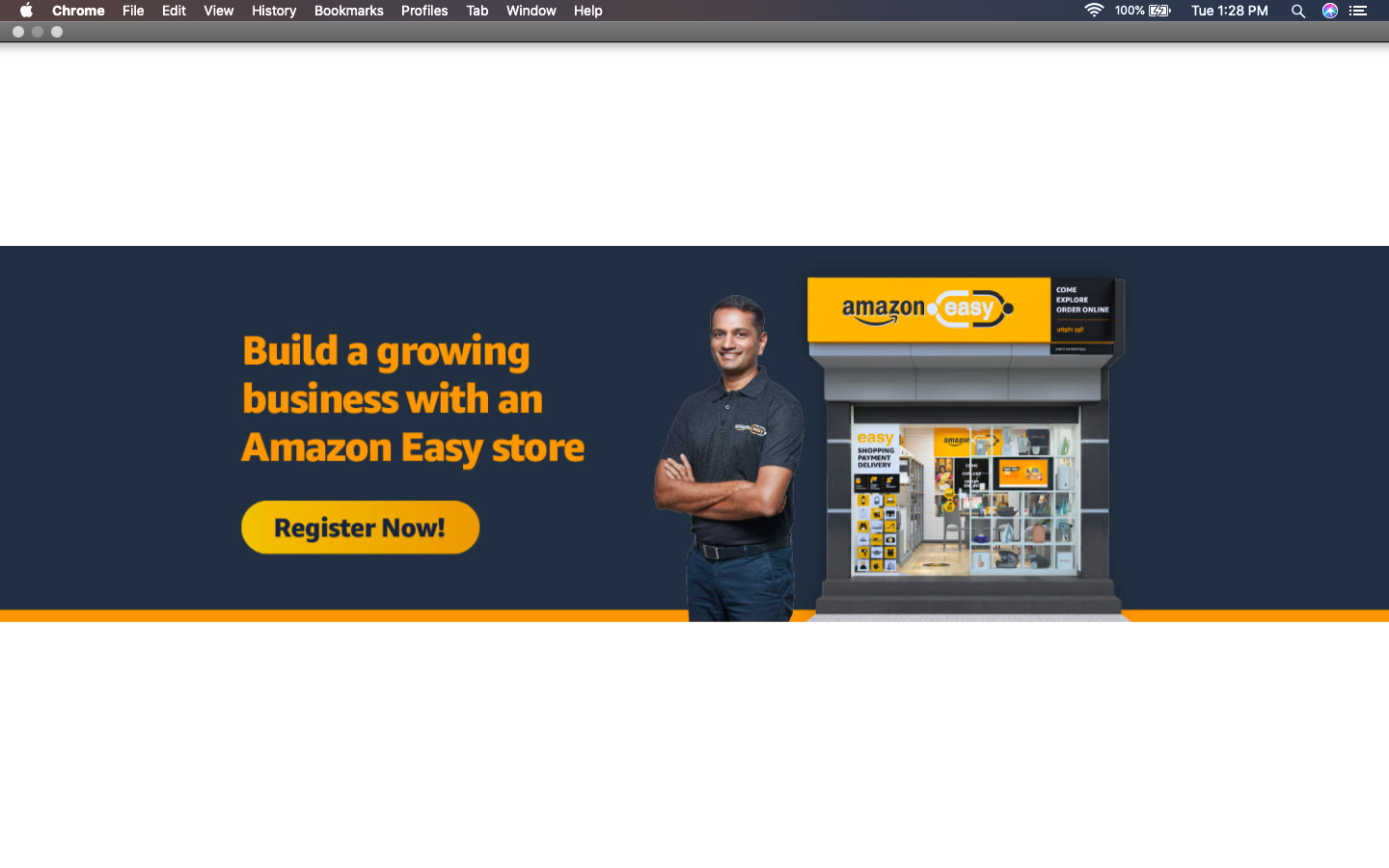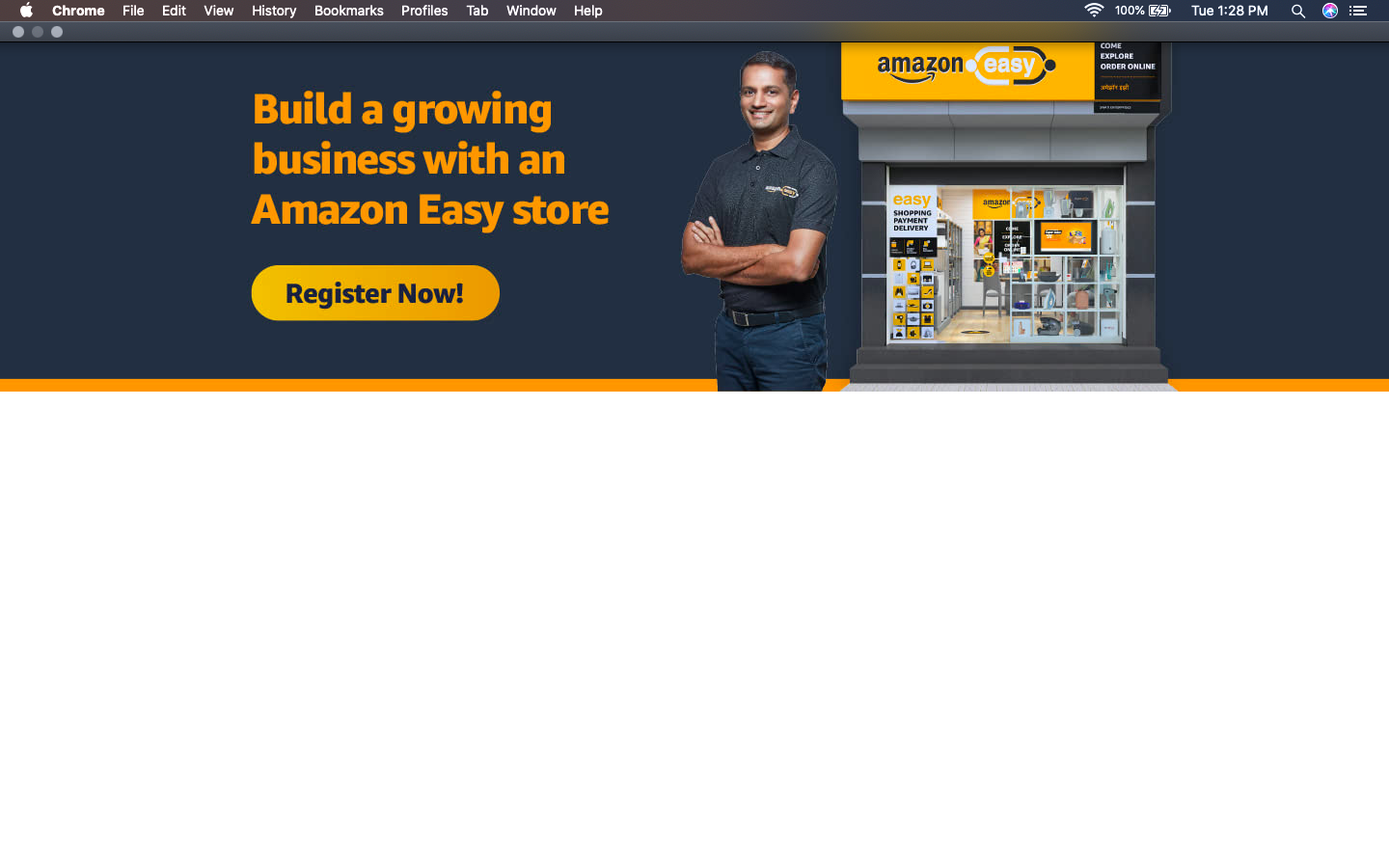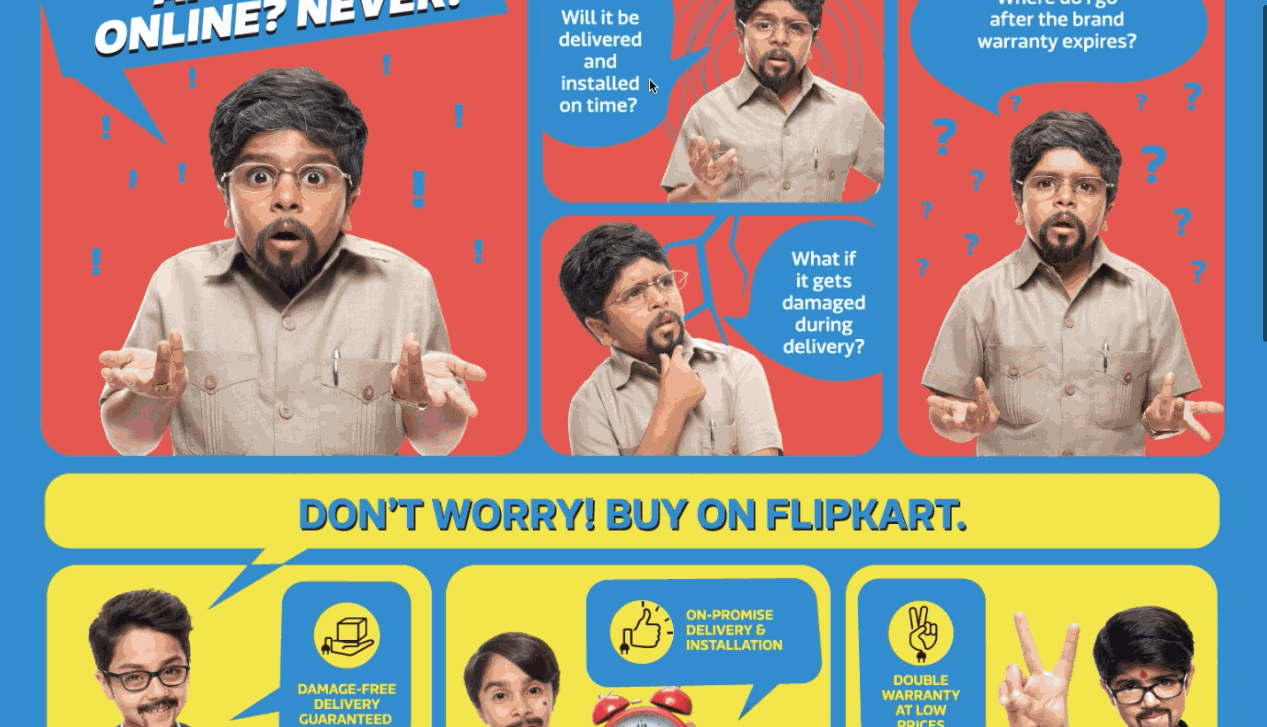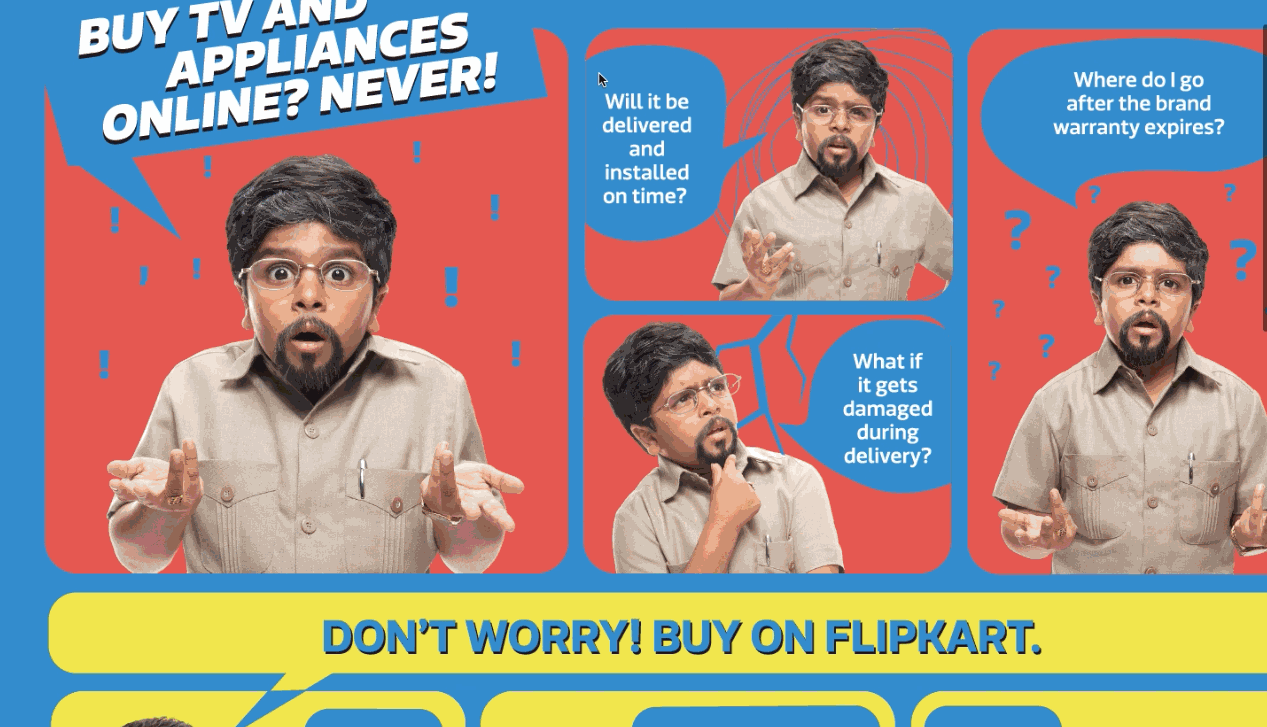Display Preferences in Media Insights
Learn about the different options available to display your static creative / image in your Affect Lab test
While uploading static images in a Media Insights test, Affect Lab allows users the ability to change the display preferences of the image stimulus. These preferences dictate how the layout of the stimulus appears to respondents when they take the test on Affect Lab.
There are four types of preferences available:
1. Fit to Screen - This display preference positions the image optimally in the center of the screen.
The below example highlights how the banner being tested has been positioned in the center.
2. Fit to Height - This display preference aligns the image to the top of the screen, with the height of the image running along the height of the screen.
The below example highlights how the banner being tested has been aligned to the top.
- Fit to Width - This display preference aligns the width of the image with the width of the screen. In such a scenario, the stimulus image may need to be scrolled vertically in order for a respondent to see all of its elements.
The below GIF highlights how a stimulus with this display preference will appear to a respondent.
- Original Size - This display preference uploads the image as per its original dimensions. In such a scenario, the stimulus image may need to be scrolled vertically and/or horizontally by the respondent to see all of its elements.
The below GIF highlights how a stimulus with this display preference will appear to a respondent.