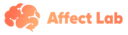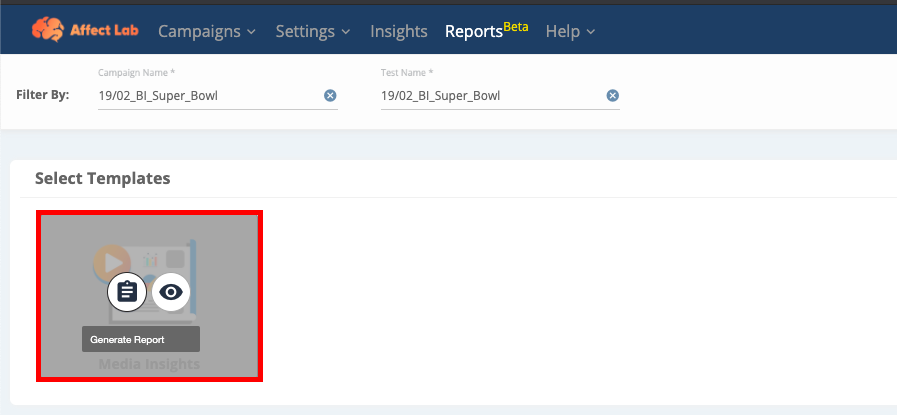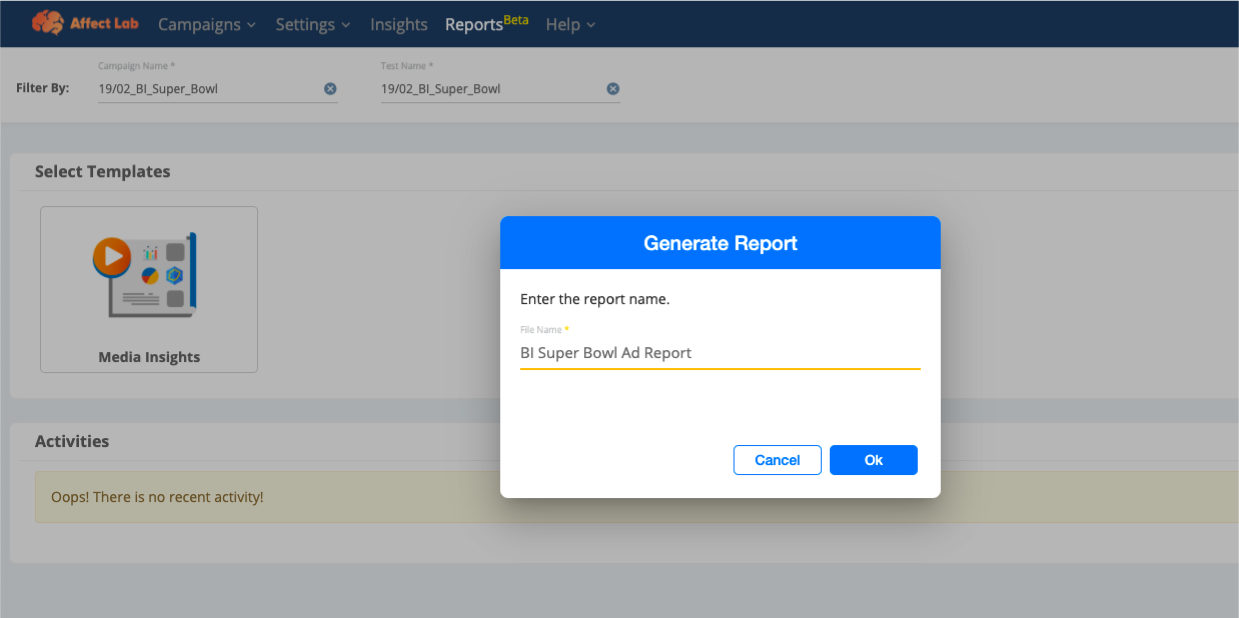Generating PowerPoint Reports
How to generate PPT reports for your campaign data?
Affect Lab allows users to generate a PowerPoint report for their campaign data. This report, once generated, contains information on the Facial Coding and Eye Tracking metrics for the stimuli tested in the campaign. All this information is packaged in a template that details the methodology followed for the campaign along with information about the technologies used.
Steps to generate a PPT Report for a campaign
- Navigate to the 'Reports' tab in Affect Lab. Select the applicable 'Campaign' and 'Test' in the filters and click on 'Apply'
- In the template available, you can choose to preview the template by clicking on the "eye" before generating it. This preview template is also available for download in PDF format.
- To generate the report, click on generate report (clipboard icon), and give your report a name. Click OK to start the generation of the report.
Please note that the report name should only have alpha-numeric characters in it.
- Report generation generally takes a few seconds to generate completely. Once the report generates, users can click on the download button(PPT icon under the action column in the activities table) to download the report on their machines.
- The Activities table helps to keep track of all the report activities performed on this Campaign - test by all users who have accessed it in the past.
Note: Please note that the reports for active campaigns can be generated multiple times, whereas when a campaign is in a closed state the report can be generated only once.