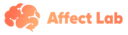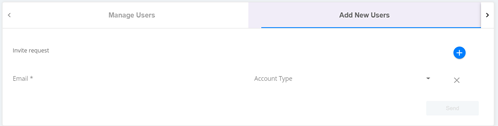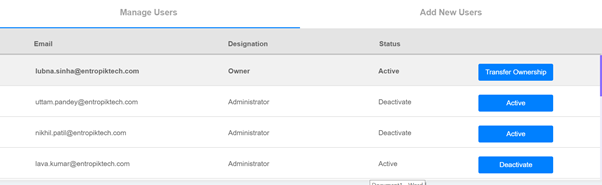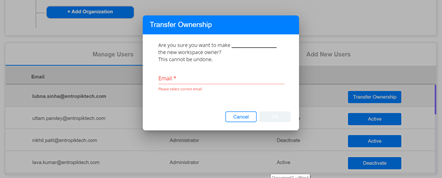How to add/manage users in Affect Lab Account?
This article explains how a user can be added to the Affect Lab account and how existing user ids can be activated/deactivated.
How to add a new user?
Step 1: Log in to the AffectLab Platform and click on the “Settings” tab
Step 2: Click on organization and go to the bottom of the page where the option of adding a new user is given
(a) Administrator - Users having this type of account that can perform all the task
(b) Viewer - Users having this account can only view the insights section. They do not have access to launch and edit any campaigns
(c) Analyst - Users having this type of account can perform all the tasks but are unable to manage the users
Step 4: After completion of step 3 click “Send”
The user will receive an email with a link to sign in to the Tenant. By clicking on the link the user can set their password and log in.
How to Manage Existing Users?
Step 1: Log in to Tenant AffectLab Platform and go to the “Settings” tab
Step 2: Click on “organization” and go to the bottom of the page and click manage users
(a) Deactivate: You can deactivate someone’s account just by clicking on Deactivate button
(b) Transfer Ownership: If you want to make another user the owner of the tenant space simply click the “Transfer Ownership” button showing transfer ownership. A pop-up will appear as given below in the image. Then write the tenant space name and email id you want as an owner and click on ok.
Also, only a tenant owner can transfer ownership
(c) Activate: You can activate someone’s account by clicking on the active
button
(d) Resend: This will resend the platform access email to the users who have never logged in.